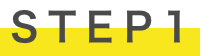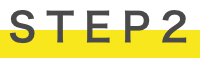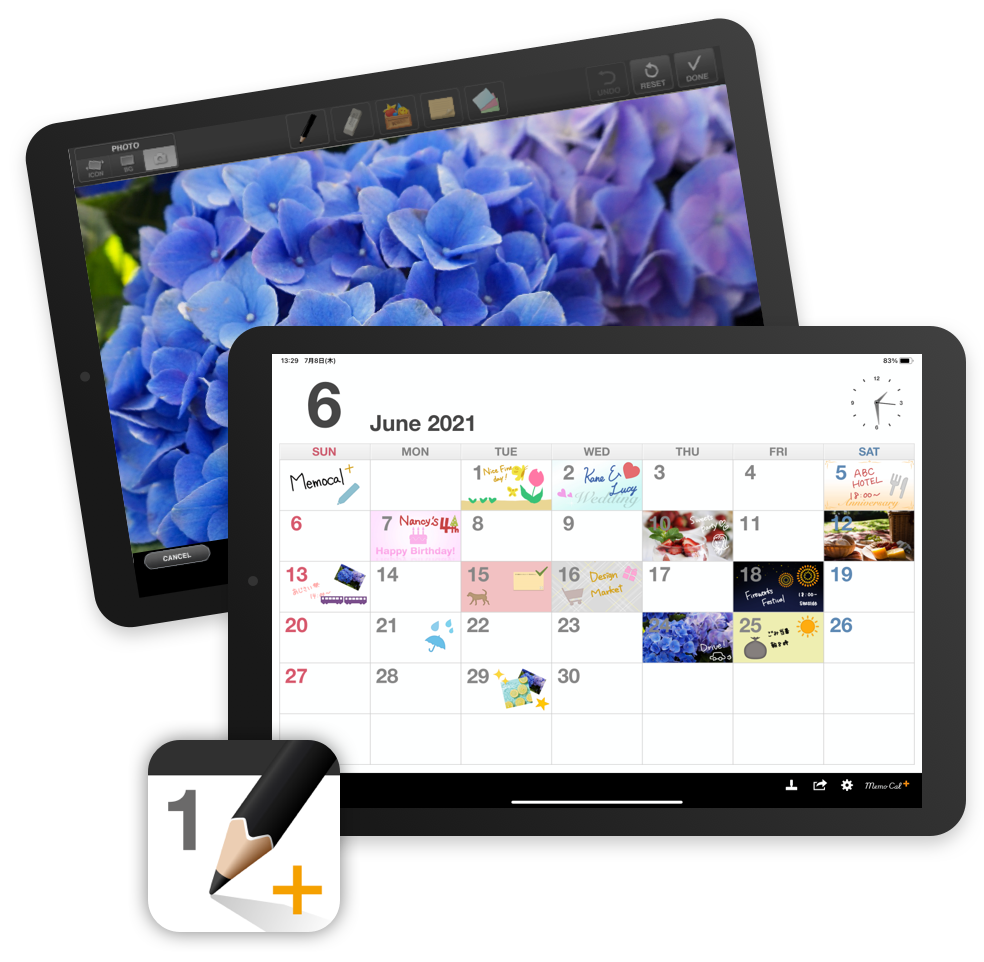
“MemoCal Plus” is a practical and enjoyable calendar app that allows you to set handwritten notes, photo placement, and wallpaper in pursuit of intuitive and simple usability. Intuitive, simple, and easy to use, you can use it as a new calendar app that has never been seen before.
※iOS 10.0 or higher
More than 500,000 DL
MemoCal has been more than
500,000 downloaded in the world
Awards
Good Design Award
Asia Design Award Bronze
2012 released
Many people are using it every day
for many years
More than 500,000 DL
MemoCal has been more than
500,000 downloaded in the world
Awards
Good Design Award
Asia Design Award Bronze
2012 released
Many people are using it every day
for many years
Function
Photo placement and shooting
With the addition of the camera function, it can be used in various scenes.
You can place the photo on your iPad as a photo icon that can be enlarged/reduced/rotated, or set it as a background.
In addition, if you have an iPad with a camera, you can take pictures directly, so you can easily keep a baby diary and a daily meal diary.
PHOTO ICON
You can zoom in / out and rotate with multi-touch.
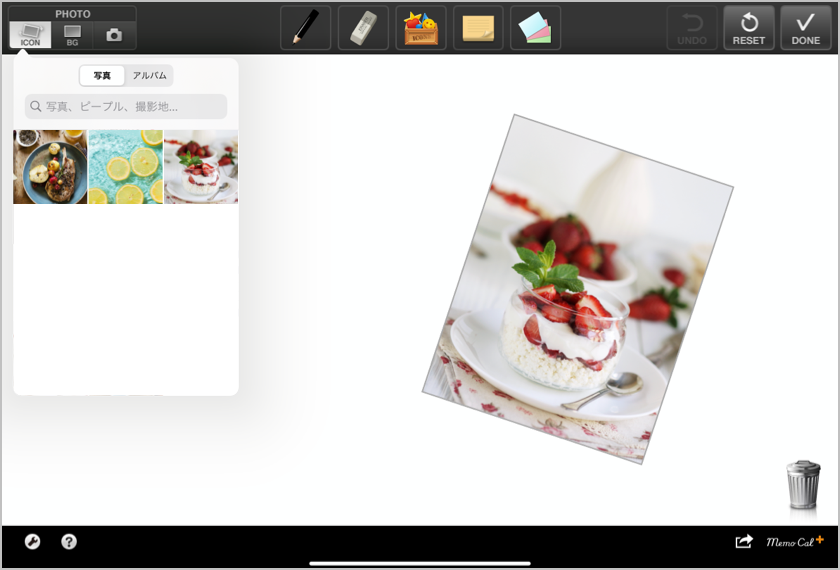
PHOTO BG
Place the photo in the background.
You can move it to the best position and press SET to arrange it.
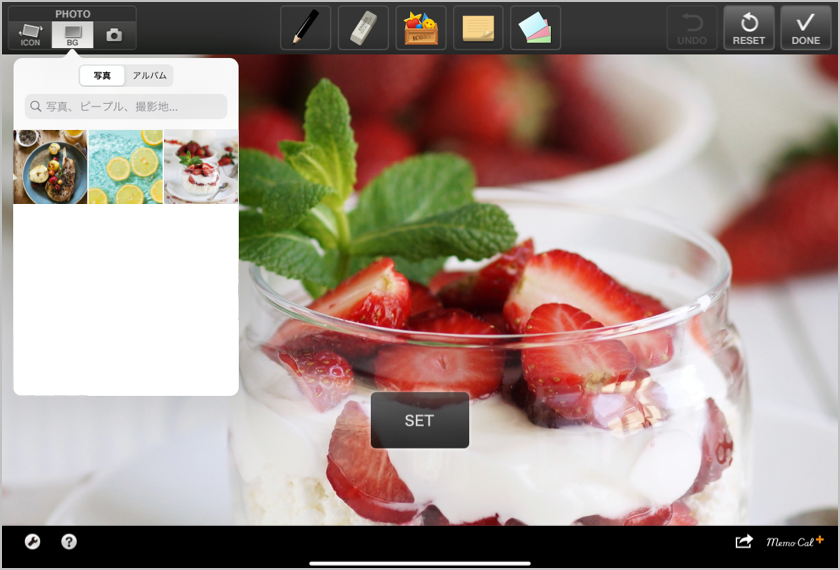
PHOTO Taking
You can take a picture to set as the background directly.

Text input in the sticky notes
Sticky notes are useful if you want to include more information than just handwritten notes.
The operation is simple. You can enter text by placing the sticky notes on the screen and tapping the enlarge button.
When you reduce the size, the entered text is displayed as a thumbnail which is convenient for checking the contents.
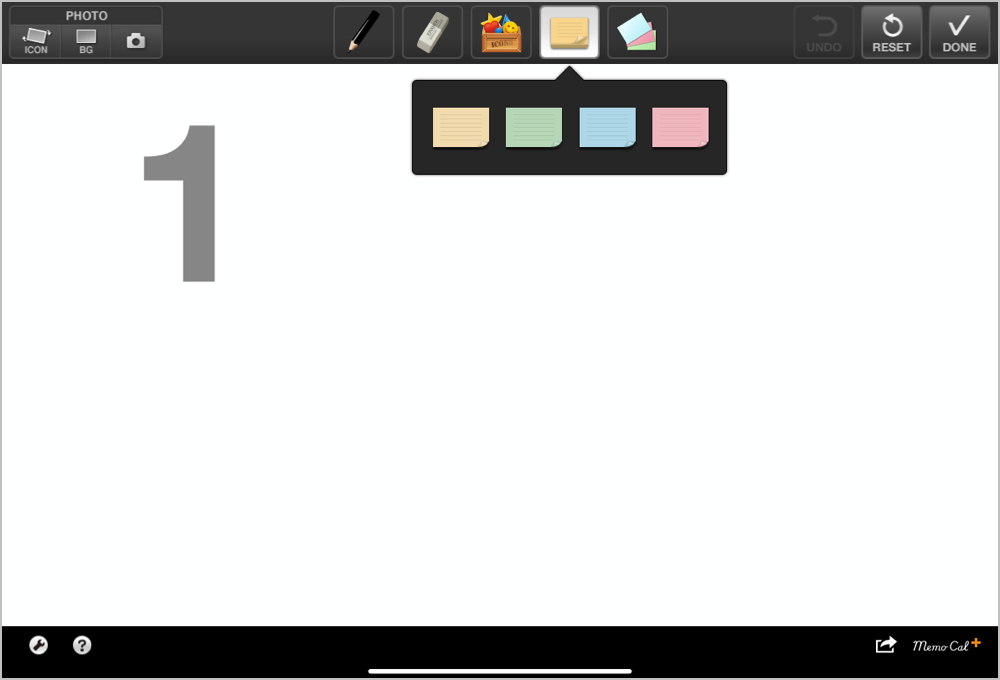
Select a sticky note.
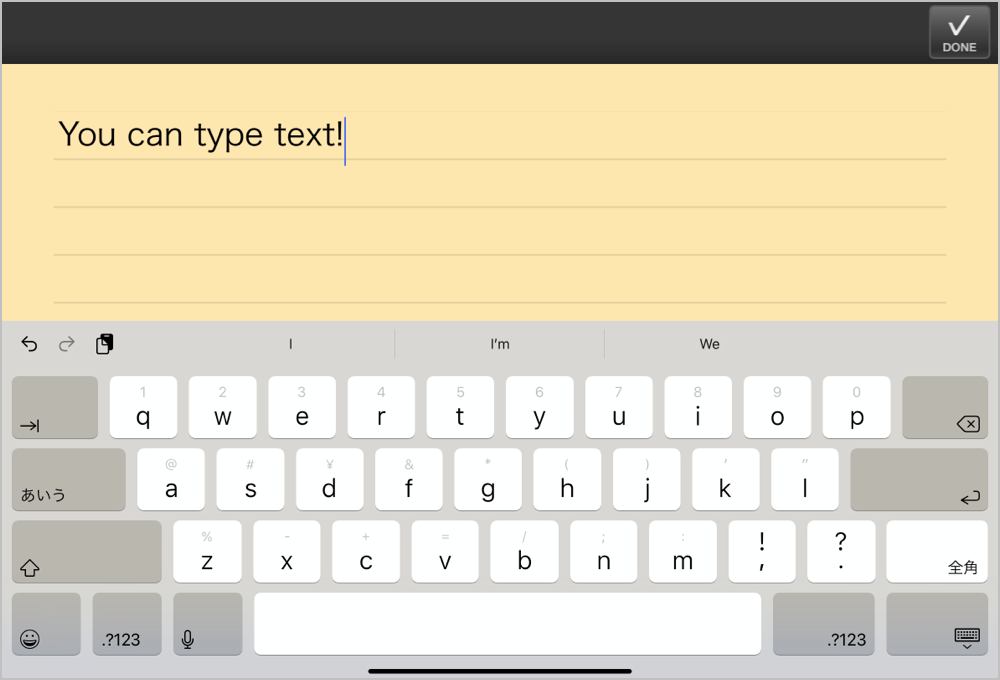
Enter text on the keyboard.
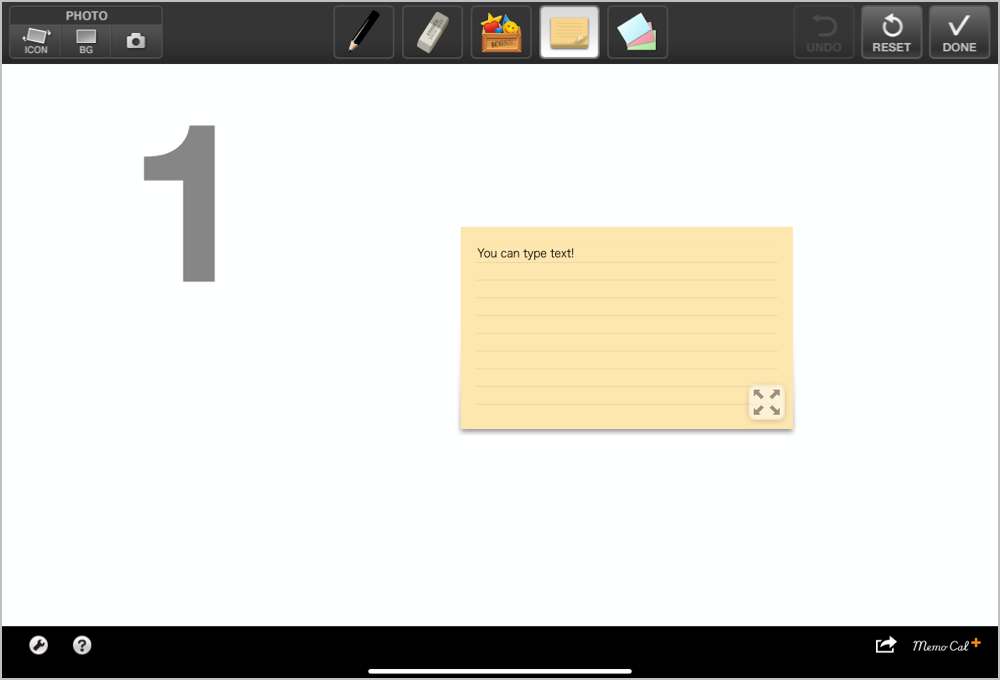
Place a sticky note on the screen.
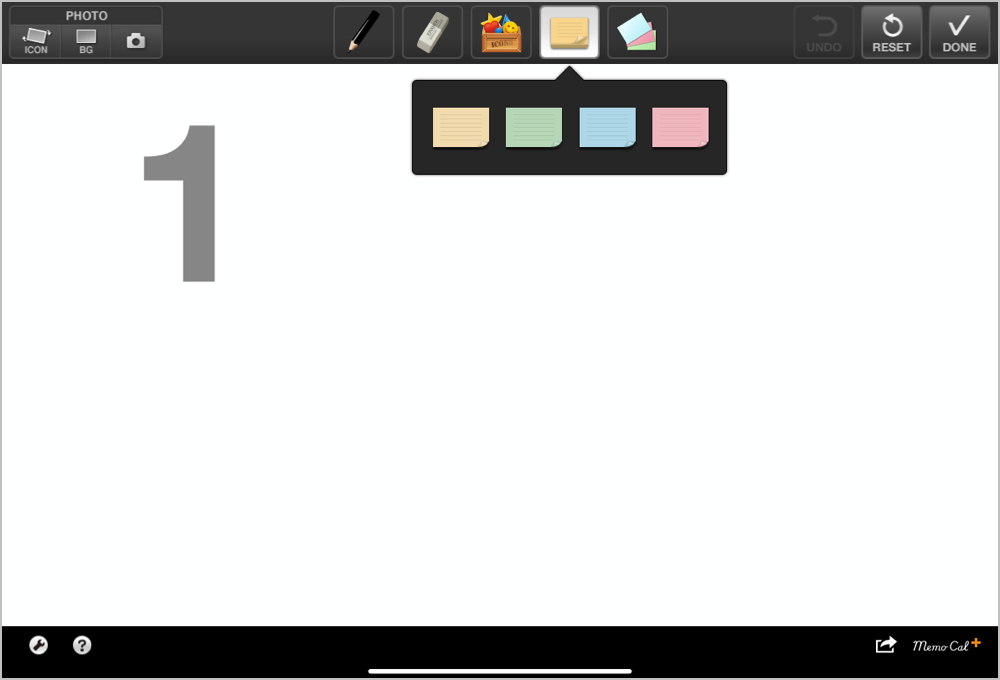
Select a sticky note.
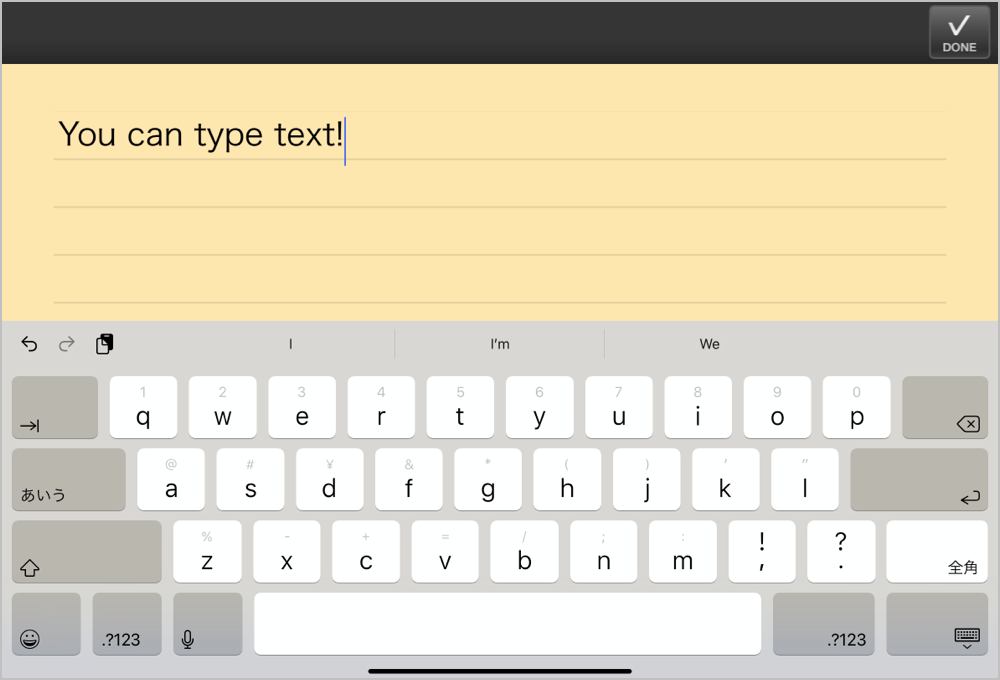
Enter text on the keyboard.
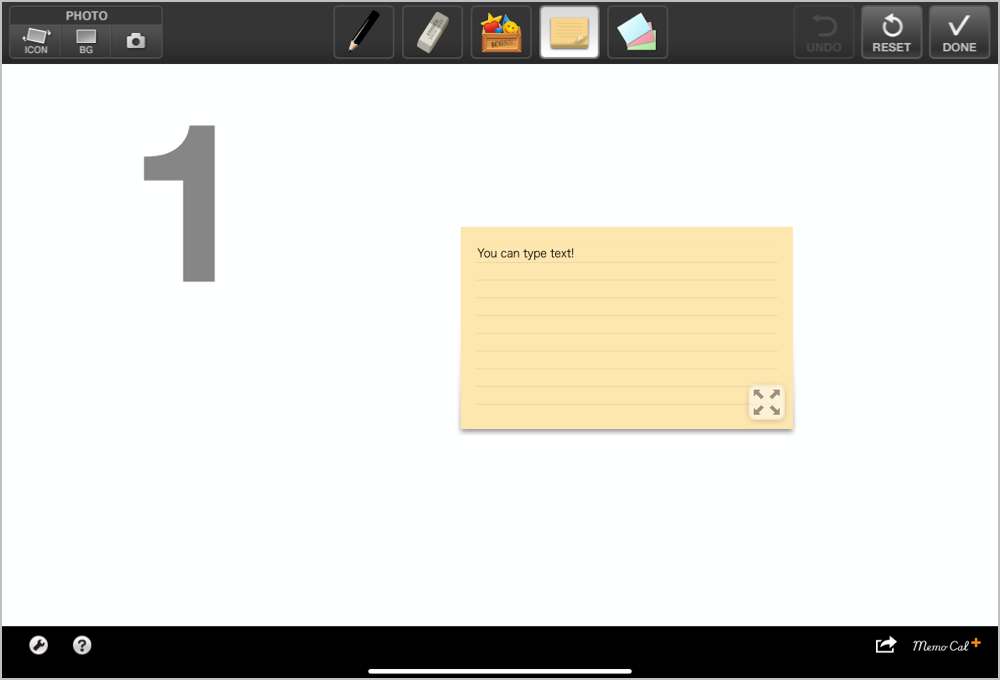
Place a sticky note on the screen.
Background color and wallpaper
For the background, you can set your favorite color from the basic 5colors.
You can also decorate your calendar more gorgeously with wallpapers for the event.
* Custom colors are saved up to 5colors. The saved color can use for the background and pen color.
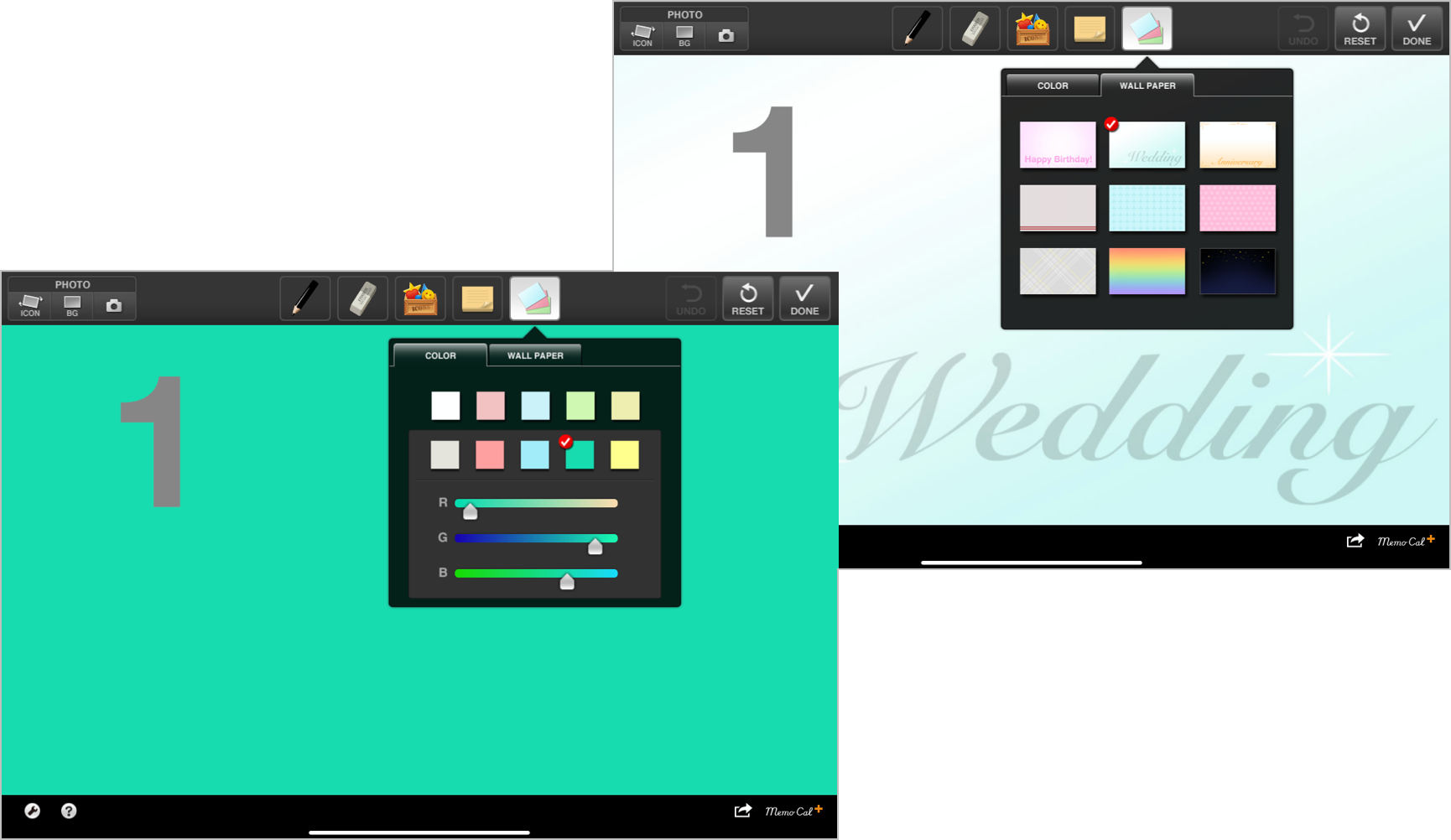
Pen and eraser settings
It is easy to edit the color and thickness of the pen and the eraser.
You can write notes with your favorite size and color.
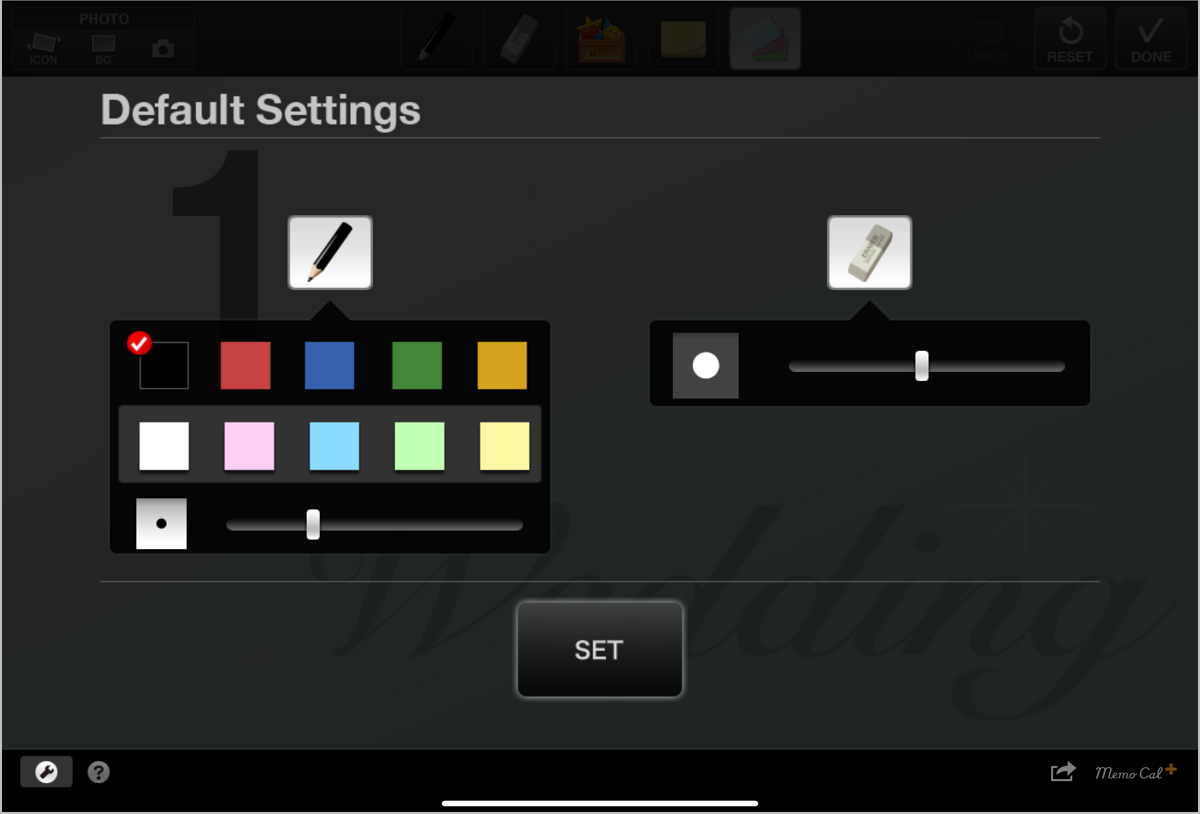
Export
You can save the screen to the camera roll.
And more, You can print or send screens by email.
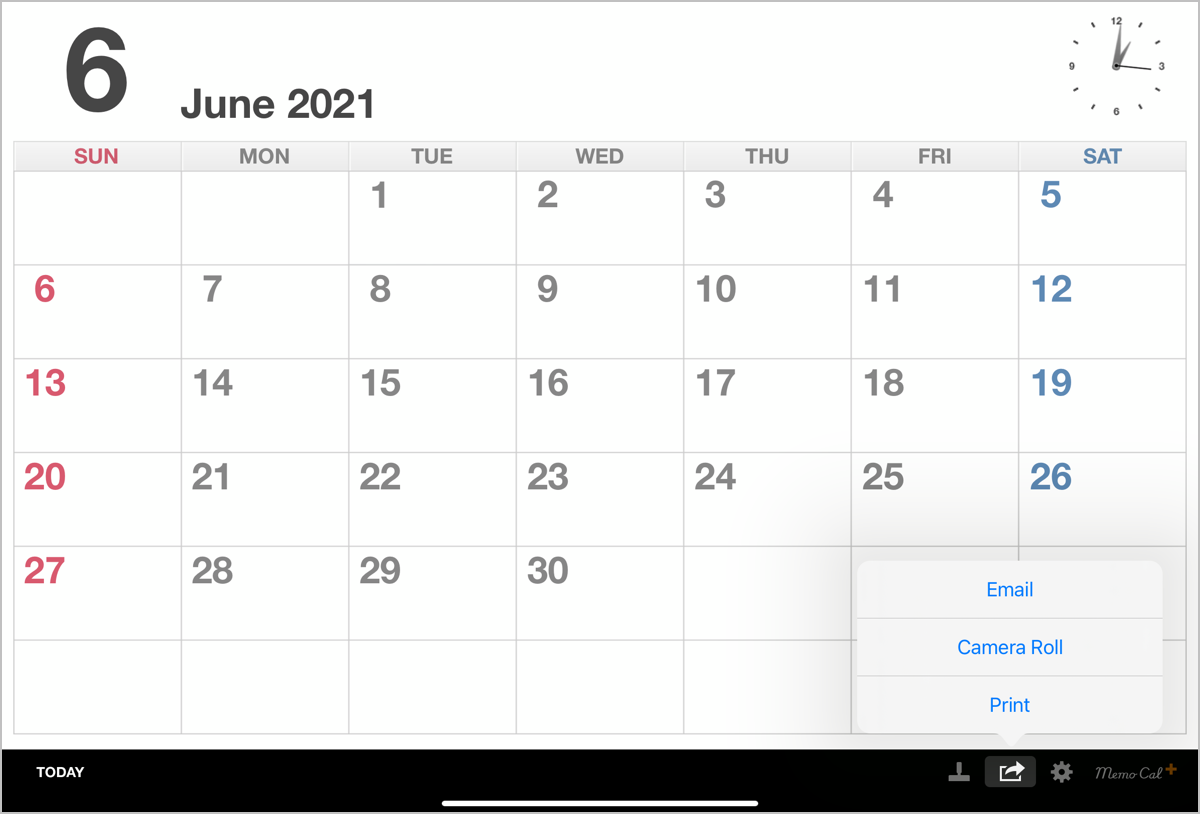
Settings
You can change the defaults settings as you like.
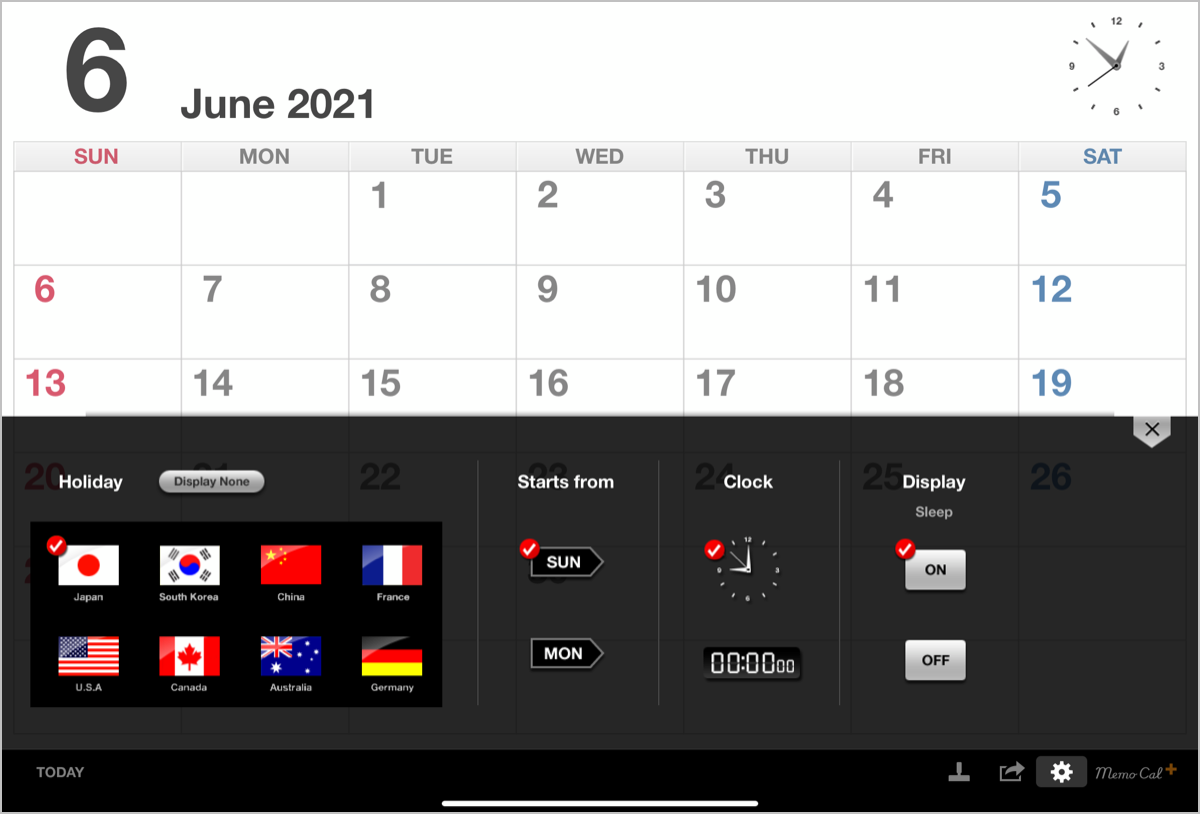
Holiday
You can set the holidays from twelve countries.Starts from
You can set whether it starts on Monday or Sunday.Clock
You can switch an analog clock or a digital clock.Display Sleep
You can set up a sleep setting for the main unit.* Please be careful not to run out of electric power when sets OFF.
Icons
120 icons are ready for use. There are simple icons suitable for various purposes.
* Total of five items (including photo icon, text tag) can be used on the screen.
![]()
Other features
UNDO
You can go back up to five times with a pen and an eraser.
Pen colors
10 colors are available for pen. *able to custom the colors
Drawing of pen
You can write notes smoothly.
Supports Japanese, English, German, French, Spanish, Korean, and Chinese
Holiday notation and guidance are now available in 7 languages.
Introduction movie